
Apple has released a critical software patch to fix a security vulnerability that researchers say could allow hackers to directly infect iPhones and other Apple devices without any involvement of the owner.
Here’s how to update your Apple devices.
iPhone, iPad, or iPod Touch
Tap ”Install Now.” If you see ”Download and Install” instead, tap it to download the update, enter your passcode, then tap ”Install Now.”
First, make sure that your Apple Watch is compatible with the latest software: watchOS 7 is compatible with Apple Watch Series 3 and later and Apple Watch SE. Upgrading to watchOS 7 requires an iPhone 6s or later running iOS 14 or later.
Next steps:
It could take from several minutes to an hour for the update to complete. You might want to update overnight or wait until you have time.
To Update Your Apple Watch Using Your iPhone
When a new update is available, your Apple Watch notifies you. Tap Update Tonight in the notification, then go to your iPhone to confirm that you want to update overnight. At the end of the day, leave your Apple Watch and iPhone charging overnight so the update can complete.
To Update Directly on Your Apple Watch
If your Apple Watch has watchOS 6 or later, you can install subsequent updates without your iPhone:
Apple TV
To Update Apple TV 4K or Apple TV HD
After the update downloads, your Apple TV will restart, prepare the update, then install it. When the update is complete, your Apple TV will automatically restart again.
To Update Apple TV (3rd generation)